Monitoring the uptime and performance of your API is crucial for ensuring a seamless user experience and identifying potential issues before they escalate. In this comprehensive guide, we’ll delve into the process of monitoring an API using UptimeAPI to Monitor An API. Whether you’re a seasoned developer or a newcomer to API management, this step-by-step tutorial will provide you with the knowledge and tools you need to keep your API in top-notch condition.
Understanding the Importance of API Monitoring:
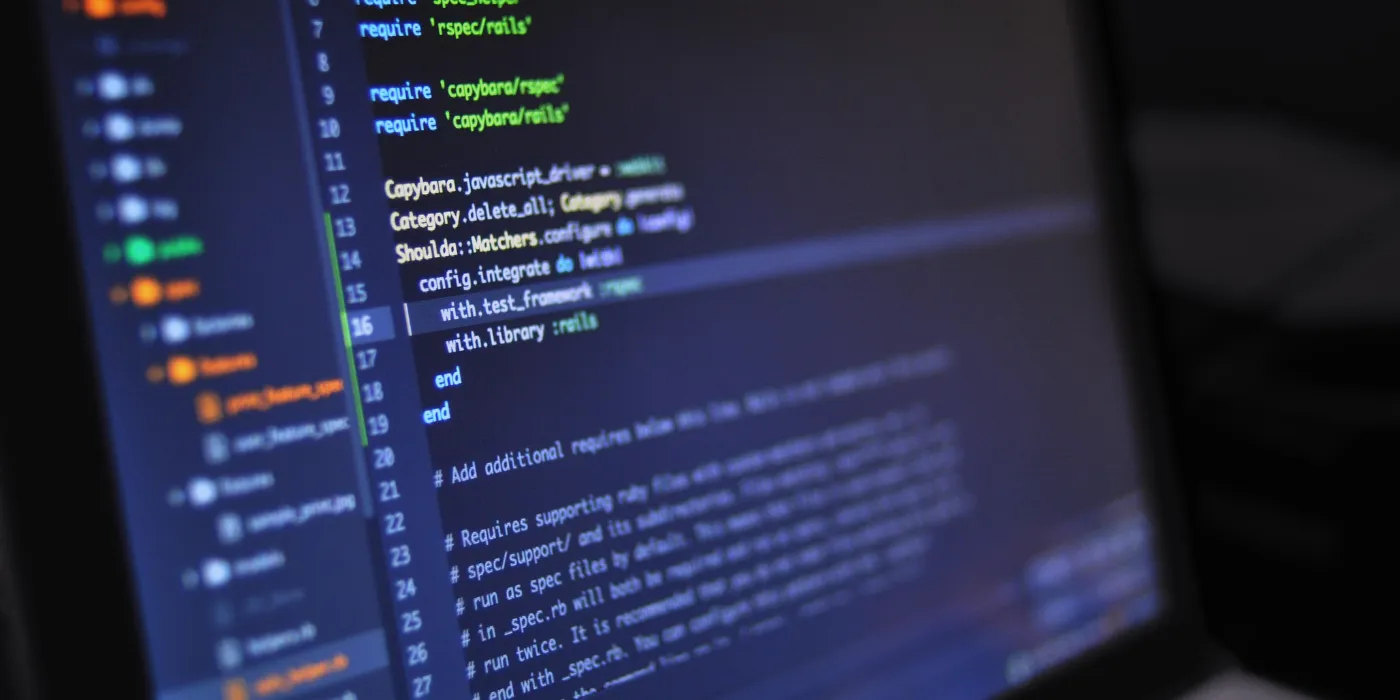
Before we dive into the tutorial, let’s briefly discuss why monitoring your API is essential. API downtime or poor performance can lead to frustrated users, loss of revenue, and damage to your brand reputation. By proactively monitoring your API, you can detect issues early, optimize performance, and ultimately provide a better experience for your users.
Step 1: Sign Up and Set Up Your UptimeAPI Account:
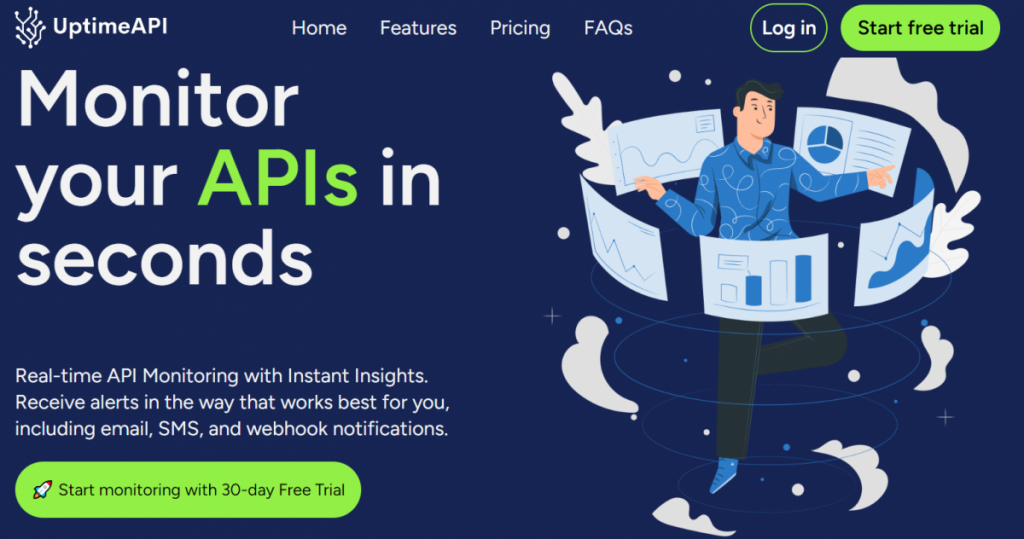
The first step is to sign up for a UptimeAPI account. Navigate to the UptimeAPI website (insert link) and follow the registration process. Once registered, you’ll have access to the dashboard where you can manage your monitors and view real-time data.
Step 2: Create a New Monitor:
After logging into your UptimeAPI account, locate the “Monitors” section on the dashboard. Click on the “New Monitor” button to initiate the setup process. Here, you’ll be prompted to enter the details of the API you want to monitor, including the endpoint URL and monitoring frequency.
Step 3: Define Monitoring Parameters:
UptimeAPI allows you to customize various monitoring parameters according to your specific requirements. Specify the type of check (HTTP, HTTPS, TCP, etc.), set the expected response time, and configure alert notifications. These parameters ensure that UptimeAPI provides accurate and timely information about your API’s performance.
Step 4: API Response Analysis:
Understanding the API response is integral to effective monitoring. When your API is functioning correctly, it should return a response with a status code in the 2xx range, indicating success. For example, a 200 OK status code signifies that the request was successful.
On the other hand, different status codes indicate various issues. A 404 Not Found status code suggests that the requested resource couldn’t be found, while a 500 Internal Server Error indicates a problem on the server side. Familiarize yourself with common HTTP status codes to quickly identify and troubleshoot issues.
Step 5: Set Up Alert Notifications:
In the event of API downtime or performance degradation, UptimeAPI can notify you through various channels, including email, SMS, or third-party integrations like Slack. Configure your preferred notification settings to ensure you’re promptly informed of any issues.
Step 6: Monitor API Performance Over Time:
UptimeAPI provides historical data and performance analytics, allowing you to track your API’s uptime and response times over time. Use this information to identify patterns, potential bottlenecks, and areas for improvement. Regularly reviewing historical data empowers you to make informed decisions about your API infrastructure.
Conclusion:
Monitoring your API with UptimeAPI is a proactive approach to ensure the reliability and optimal performance of your services. By following this step-by-step tutorial, you’ve gained the knowledge needed to set up monitoring, interpret API responses, and leverage UptimeAPI’s features for continuous improvement.
Remember, API monitoring is an ongoing process. Regularly review your monitoring setup, adjust parameters as needed, and stay informed about emerging best practices in API management. With UptimeAPI as your monitoring tool, you can confidently provide a seamless experience for your users and maintain the integrity of your API infrastructure.
Read More: Company profile APIUsage Cases
