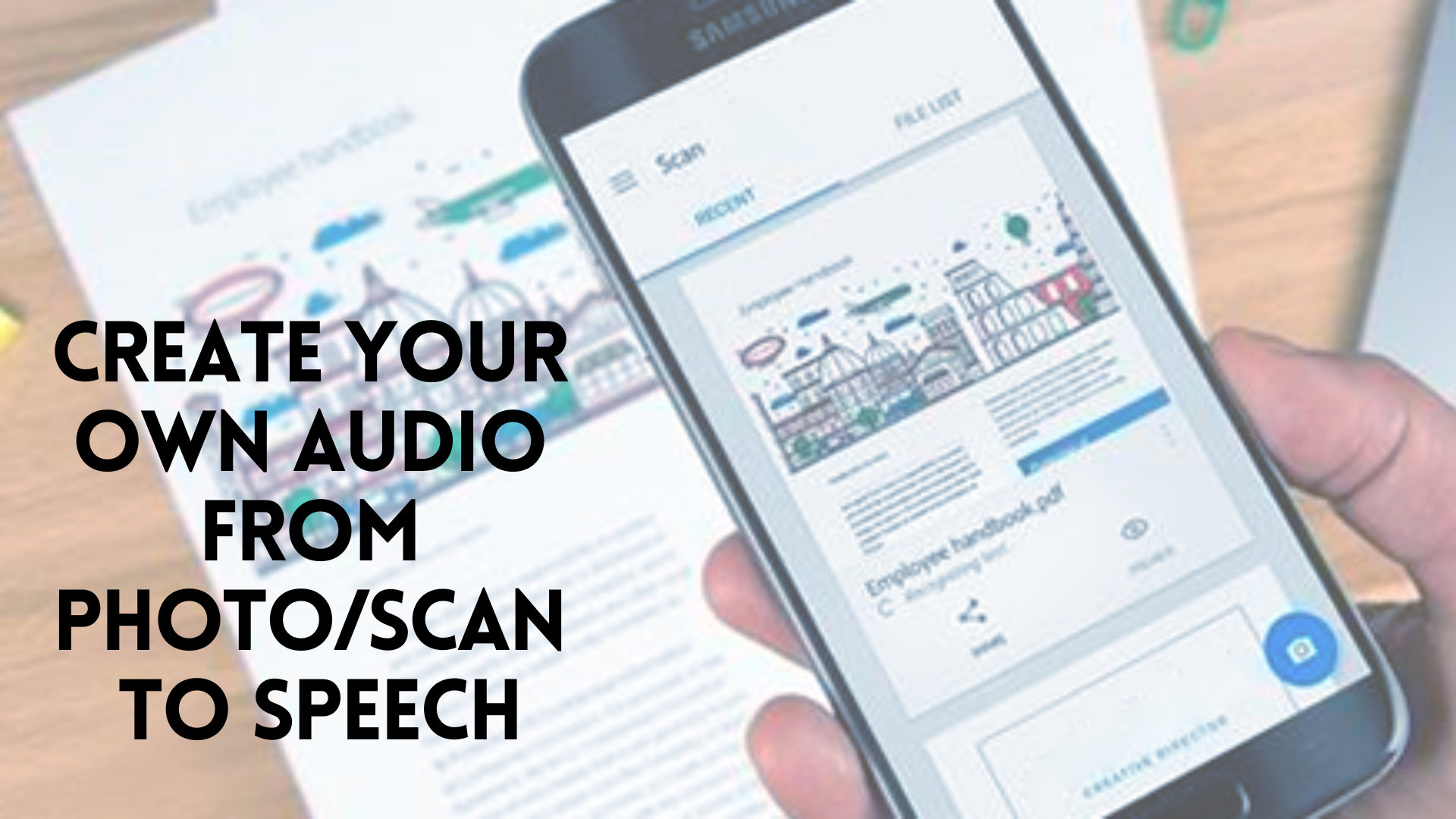Do you have a lot of old photos and want to make a digital copy of them? Better than capturing with a smartphone, the easiest option is to scan them with the help of an app or an online tool. Your scanned picture maybe will have some text, like a congratulations card, a driver’s license, or an old contract, for example. You can use a From Photo/Scan To Speech to convert these letters into customize audio and create your own voices to read them at load!
But first, how can any software convert written text from a static image into clear speech? It uses OCR technology, which means Optical Character Recognition. This artificial intelligence makes simple the data exchange identifying letters, numbers, and symbols, and exports the result as a digital text. You must edit it later because sometimes if the photo is blurred, it might not work well. So, we recommend you to read it at least once to make sure that it’s correct.
The best tool to create your own audio from Photo/Scan To Speech is Woord. This AI works completely online and has a lot of attributes to try like language, accents, and much more! It’s very simple to understand and easy to apply. You just need to copy and paste some text, if you have a document opened.
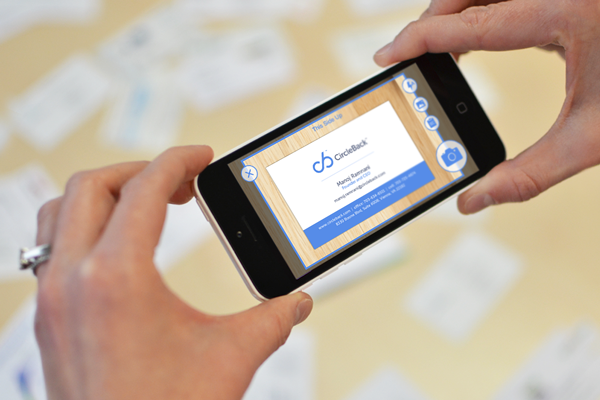
Photo/Scan functionality
But in the case you need a realistic voice from a photo or scan, it has a cool, incredible, and fast feature called Photo or Scan to Audio. You would accelerate your work, having all the words on the screen at the same time instead of writing every single one.
To use it, you have to go to the Online Reader sector of the website. On the left, you will see a list of the options you can select to convert text-to-speech easily. When you click on the third one, you would see a bar where you can upload your picture. An important thing to know is that it has to be on .jpf, .png, .giff, and .tif. and under the 30MB size limit.
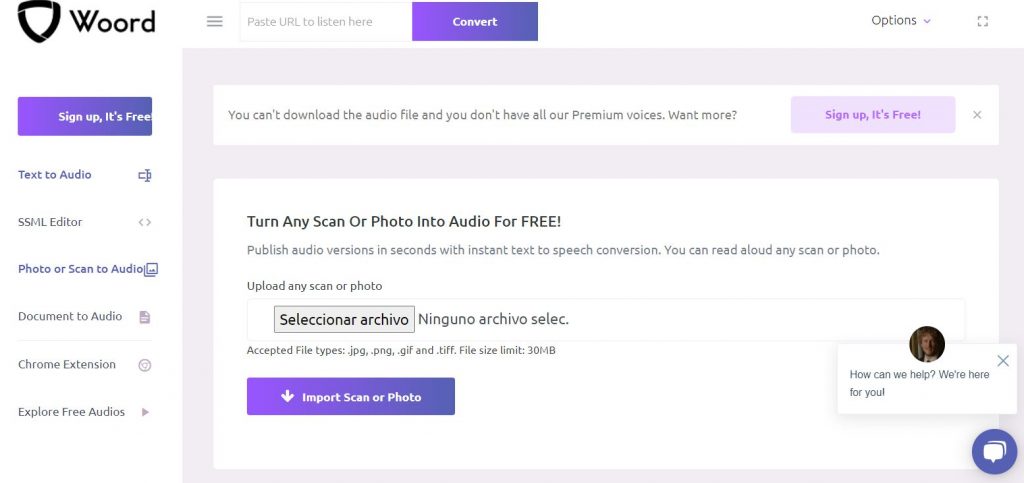
Then, you will import it and below the image, you could see the text that OCR recognizes for you. You must double-check the lines because sometimes is not exactly the words you see on the screen. The next steps are like the other formats : select a language over 20 different ones and a gender between male, female and neutral.
Add some voice effects depending on the device you will use and control the rate of speed, making it faster (2.0) or slower (0.5). If you want to download the audio, you will need a free account. But if your goal is to incorporate better voices, perhaps you should try a premium subscription.
This text-to-speech has a big library with more than 50 specially selected voices. Have fun trying different samples until you find the one you were looking for! Don’t forget to download the audio on MP3 and share it with your work partners or friends.