If you want to know how to start a review channel with a text-to-speech tool, then you have come across the perfect article. Here, we explain to you what is a TTS and how to use it.
Review videos have been growing in the last few years and are a big part of every video platform, especially YouTube. From toys to video games, to albums, to books, the amount of content you can find in review videos is extremely wide. So, if you have a product you want to review in your channel but have problems with the audio parts, then we highly recommend using a text-to-speech tool (TTS).
A TTS is a software that allows you to convert text into audio with different parameters you can change. This is used by many different people for various purposes and it’s perfect for any type of video you want to make. Most TTS are online and let you download the file so you can then edit it however you want.

How To Use A TTS
First, you need to find a good TTS that can help you with what you need. There are a lot of these online, so be careful with which one you use, because you can end up wasting a lot of money and time.
For this example, we’ll use the one that we think it’s the perfect solution for review videos: Woord, a free online TTS with a large list of useful features.
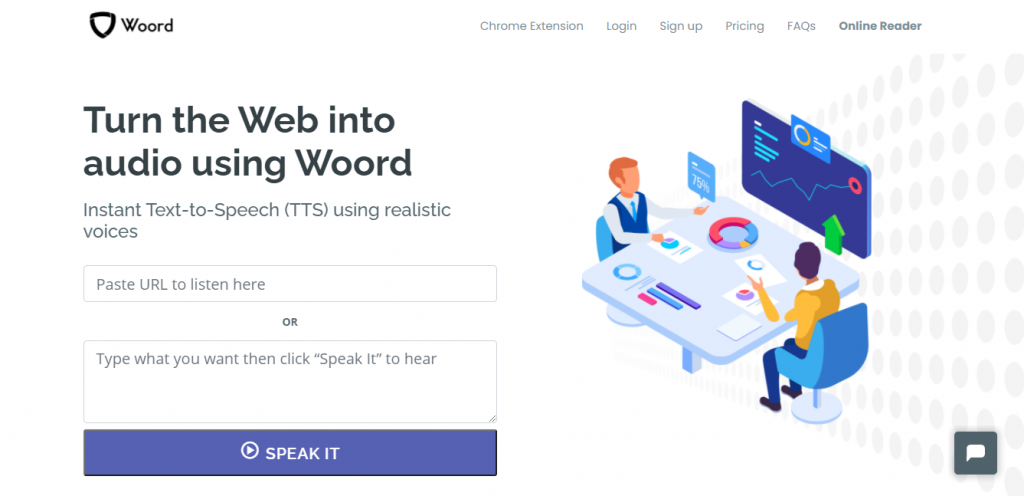
To get the audio, you need to:
1. Go to www.getwoord.com and select “Online reader,” or download the Chrome extension to your computer.
2. On the whiteboard, write your text, then choose the gender, language, speed, and format.
3. When finished, click ‘Speak It’ and double-check that everything is in order.
4. Once you’re happy with the result, download it to your computer.
And that’s about it. You now have the perfect audio for your review videos.
What More Can Woord Do?
Woord is appropriate for users, children learning to read, e-learning, lectures, YouTube videos, Tiktok, Instagram, Twitch, and Facebook, as well as boosting a website’s accessibility. Your experience will be enhanced if you pay for a membership, and you will be able to convert as many texts as you like at any time. You’ll get access to both a private audio library and high-quality audio. Woord can read a broad variety of files, including webpages, blogs, text files, PDF documents, and ePub files, and is available for both Windows and Mac OS X.
What’s Next?
Once you have the audio, you can edit them with a sound editor, such as Audacity, and then paste it into the video on the video editor of your preference. Have in mind that the audio made in Woord is downloaded in .mp3 format.

