An SSML Editor stands for Speech Synthesis Markup Language. It’s a XML-based markup language for speech synthesis applications. Basically, it means that it’s a tool that helps you modify how your text-to-speech recording sounds.
With it, you can make adjustments to:
- The emphasis level
- Speed
- How it says numbers and letters (spelling out)
- If it has breaks and how long they are
- How it pronounces words in another language
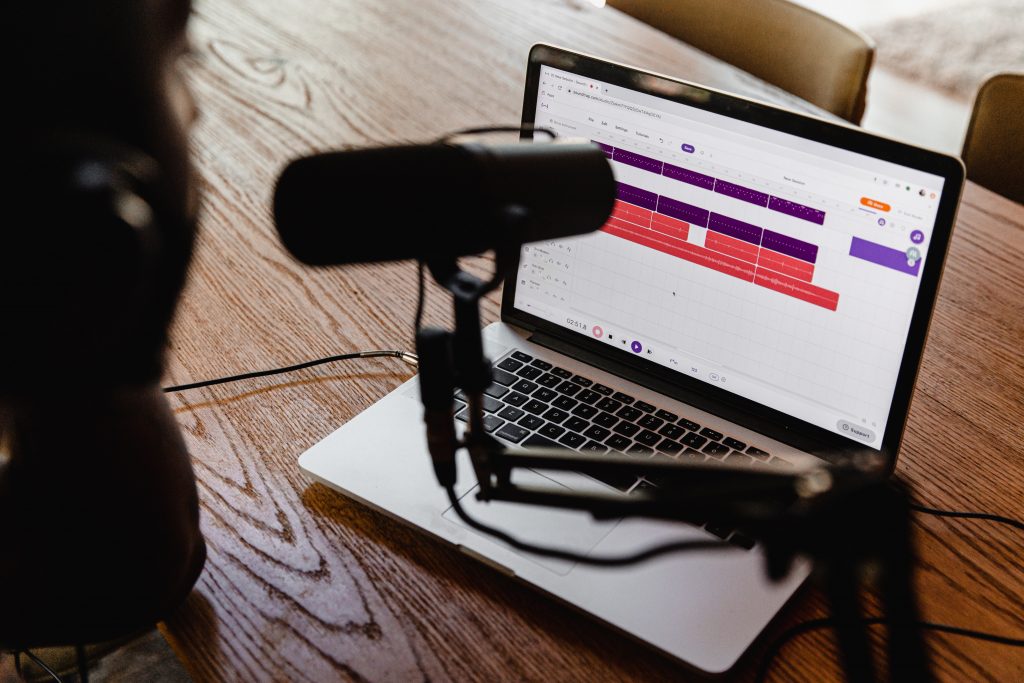
There are many applications that have an SSML editor, but we recommend trying Woord’s since it’s the one we like best
Why Woord?
Woord is a free online TTS that has a number of unique features. It can be used in more than 50 languages, including several dialects of English, Portuguese, and Spanish. It also allows you to select whether your voice is male, female, or gender-neutral. This, as well as all the languages, are available on the free plan, allowing you to get a feel for the service before committing to the premium version. Up to 20.000 characters per month are included in the free version, as well as premium voices, a chrome plugin, an SSML editor, and MP3 download. The voices in this software are real, and their pace and format can be changed.
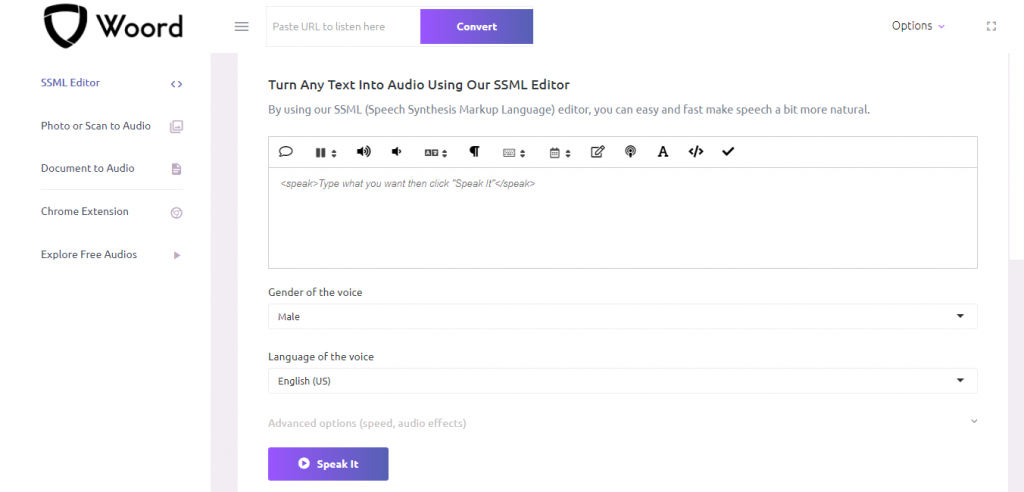
But how do I use it?
To start off, you have the buttons that are organized by same order as they’re written here:
- Speak: Once you’re done, click this button.
- Break: first click where we want the break to be, and then click the break button. A dropdown menu will open, where you can choose the length of the pause.
- Emphasis: simply write your text, highlight the text that you want to emphasize, and click the emphasis button.
- Whisper: just like with emphasize, we select our text and click the button
- Language: It speaks in another language with an accent from the original one.
- Paragraph: it adds a pause before and after your selected text,.
- Say-as: it allows you to choose how a certain text will be said. It can be spelled out, said as numbers, as an ordinal, as digits, as a fraction and as an expletive. To use it, simply highlight the word/phrase and click say-as
- Date: You can also choose how it will say a date, so for example 12/9/2021 can be chosen to be Month, Day, Year format. To use it, simply highlight the word/phrase and click Date
- Substitute: You can make your text say something else instead of what was written. To use it, simply highlight the word/phrase and click substitute, If we start off with Example, it’ll show up like this <sub alias=”Enter Substitute Text Here“>Example</sub>. Simply write in Enter Substitute Text here what you want to be said instead.
- Breaths: You can add a pause where the speaker breathes in between two sentences, for example. To use it, click where you want the breath to be.
- Phoneme: you can write with phonemes to decide how words are pronounced. For example, how it pronounces the word Pikan: <phoneme alphabet=”ipa” ph=”pɪˈkɑːn“>Pikan</phoneme> . Simply highlight the word to modify, and write in phonemes how it will be pronounced.
- Parse: It finishes the formatting for us. Just click the button.
- Validate: it checks that everything works. Just click the button.

