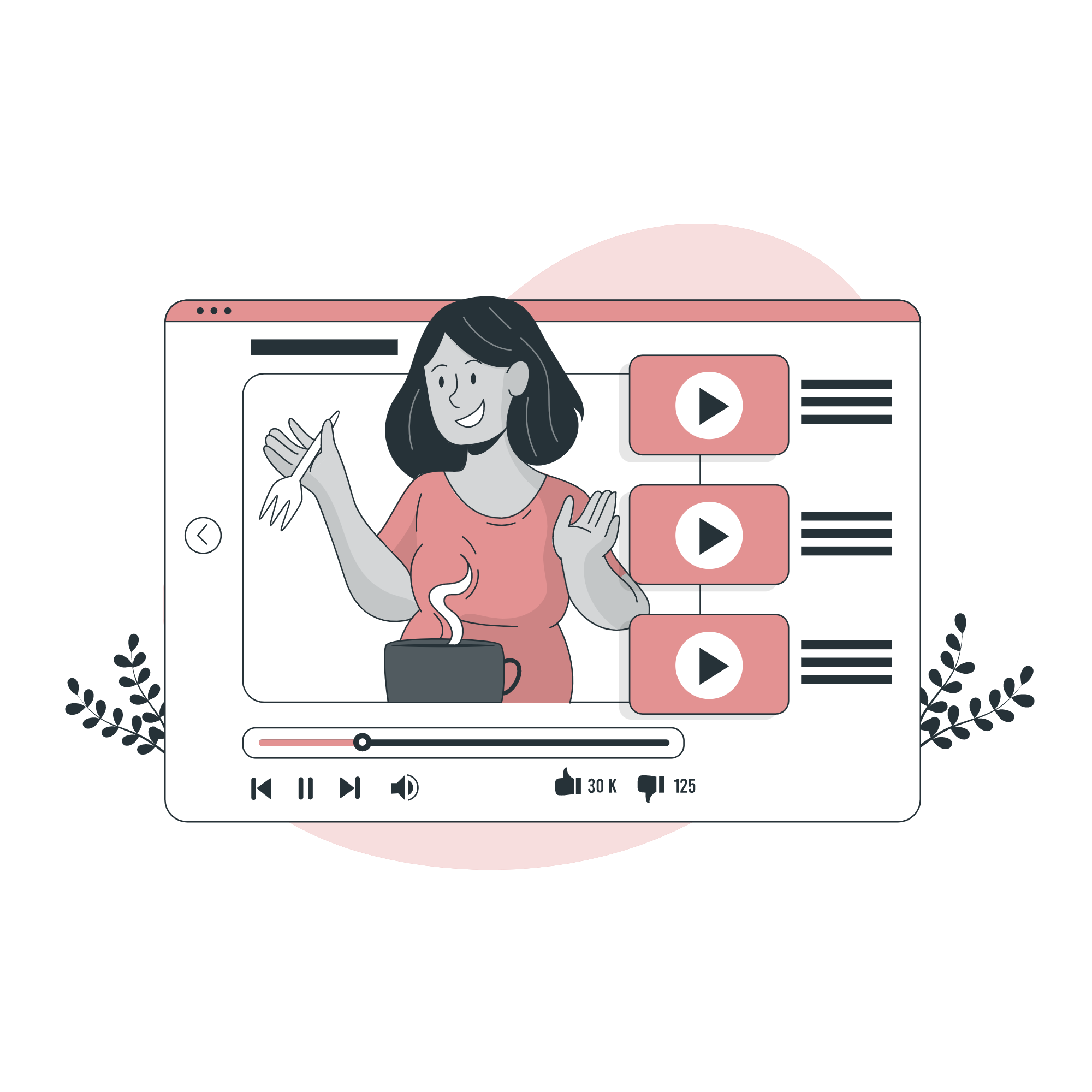Are you a Youtuber or a company creating video tutorials for your products? You need to know there is a way of recording audio without having to record your voice or pay someone to do it. You simply need to use a Text-To-Speech tool. If you continue reading, you’ll find out what this is and how to do it.
Brands are increasingly relying on videos to assist people solve common problems. A recipe, eliminating a stain, or learning some cosmetic tips are all common examples that can be found in any industry. Learning to tie a tie, put on makeup, fix your hair, or cook the greatest meals used to be a lengthy procedure, but nowadays, the solutions to these common problems can be discovered right now and in video format. According to polls, 67 percent of millennials feel that seeing a video with a solution to anything they need to learn how to do is preferable to finding a written explanation.
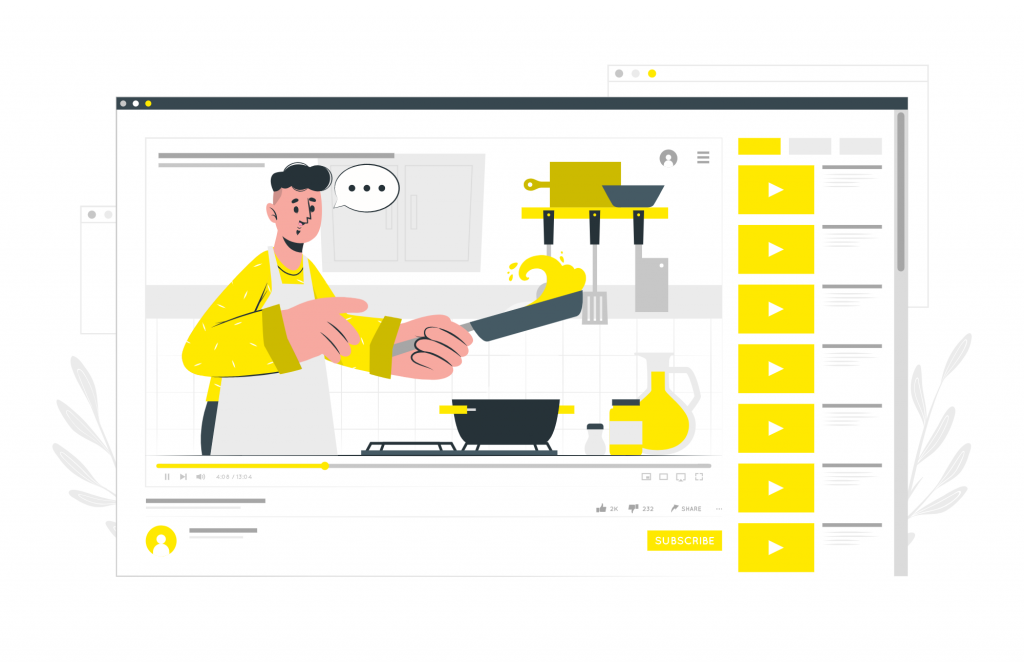
As a result, customer expectations are higher than ever: we’ve grown accustomed to screens responding instantly to what we’re looking for at the exact moment we want it thanks to smartphones. The number of tutorial searches on YouTube increased by roughly 70% in 2014, and the trend continues. Through this type of video on the platform, brands were able to be more present with their customers, leaving their mark at those moments when they wanted to learn how to do something.
To do this, you need to use a Text-To-Speech tool, which is basically a voice generator. Don’t worry as they are extremely easy to use. The best one in the market is Woord and this is why.
Why Should You Use Woord‘s TTS Tool For Your Tutorials?
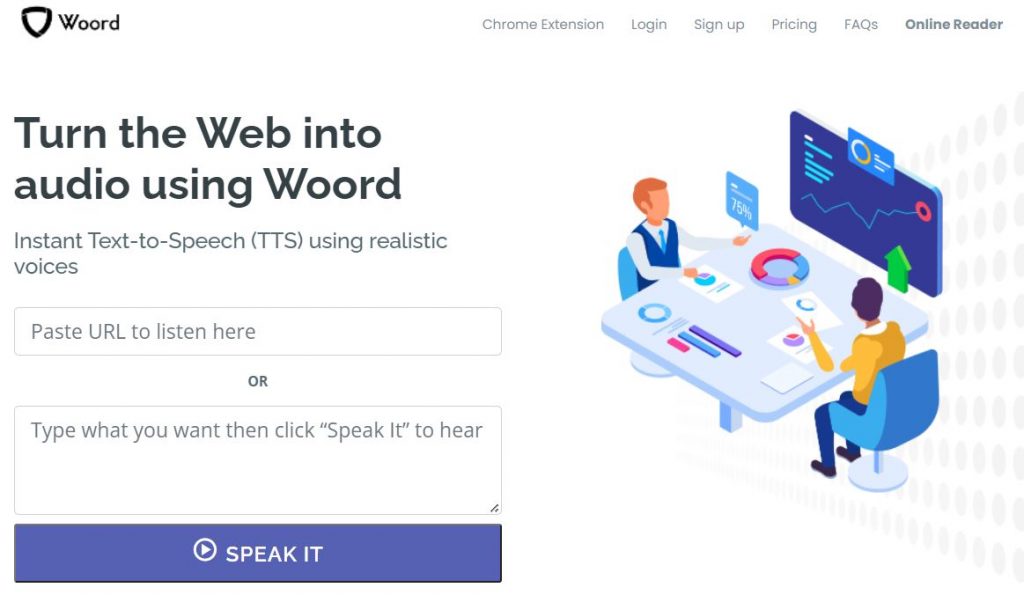
Woord is a free online text-to-speech (TTS) programme with a number of useful features. It includes over 50 languages and dialects, as well as the ability to pick between masculine, feminine, or non-binary voices. All of these features are free to use, allowing you to evaluate the service before investing in the premium version. The free edition includes premium voices, a Chrome plugin, an SSML editor, an MP3 download, and up to 20,000 characters per month. You can also change the voice’s speed and format with this software.
However, we advocate purchasing a paid subscription for commercial use because they are inexpensive and ready to use. Furthermore, with the premium editions of Woord, you have complete intellectual property ownership.
Woord‘s user interface has been created to be simple and straightforward. Regardless of whether you’ve worked with voiceover software before, following these basic steps will help you create high-quality audio for your tutorials:
- Go to https://www.getwoord.com/guest/upload to begin.
- Choose the format of the file in which the conversation you wish to generate while you’re on Woord. PDF, txt, doc(x), pages, odt, ppt(x), ods, non-DRM epub, jpg, and png are all supported by Woord. You can also type on the SSML editor directly.
- Next, if you have any files, select or drag them.
- Then select “Import Scan or Photo” from the drop-down menu.
- The transcript will show below the file in an editor that you can customise to your satisfaction.
- Select the voice’s genre and the device on which you’ll play the audio when you’re almost done.
- Finally, simply press the “Speak it!” button to begin downloading.
So now you are ready! You already know how to create human-like voices for your video tutorials. Start practising and improve your skills. We are sure you will have fun in the process.