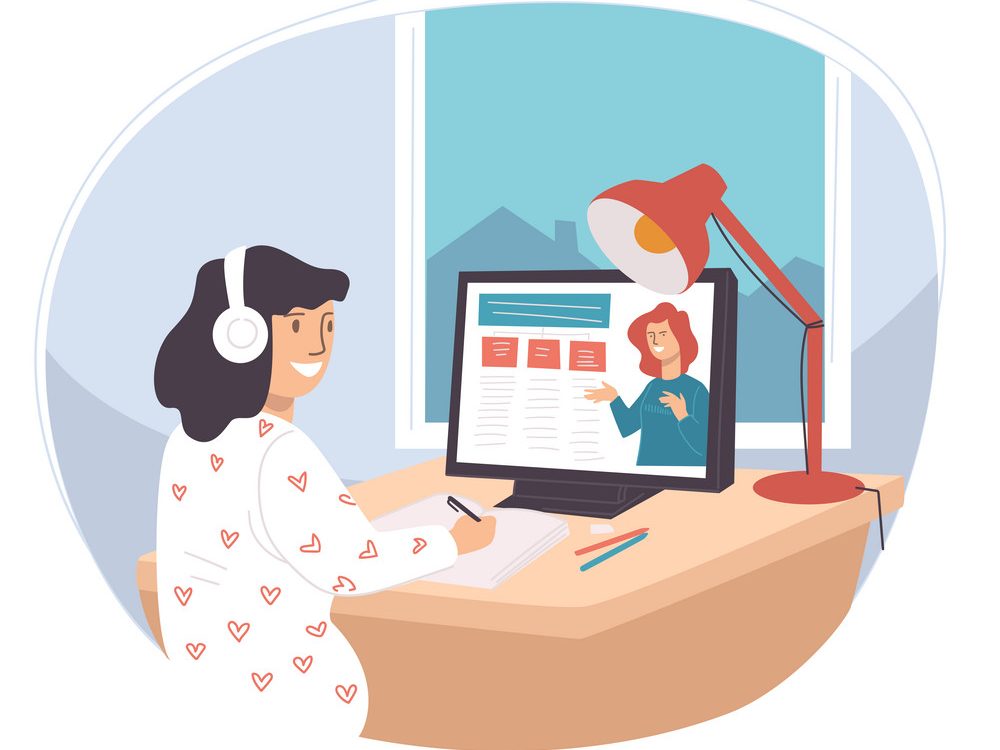If you are planning an e-learning course, this is the right article for you. You can now take it to the next level with the best Text-To-Speech tool in the market. Continue reading and find out which one it is.
Text-to-speech (TTS) software is a fantastic way to add narration to your e-learning courses. This application allows users to construct accessible e-learning modules to assist learners with varied abilities. TTS also facilitates easy audio editing as the course is being developed.
Text-To-Speech is also used in the design of businesses outside of e-learning, such as internet marketing. The purchase of text-to-speech software makes sense for everyone: as the quality of artificial voices has improved in recent years, it has presented a seductive possibility for cost savings over hiring professional voice talent. Whatever the reason, Text-To-Speech allows course designers to create narration for their courses fast and easily.

How Is Text-To-Speech Technology Used In E-Learning?
Text-to-speech can be used to synchronise audio with object motions. You’ll have to change the animations’ timings, but this strategy can save you a lot of work in the long run.
Text-to-speech is the greatest alternative for many designers when they need rapid and neutral voices for short situations or interactions. It’s more straightforward and less time-consuming than collecting your coworkers to record. Text-to-speech does this in a single step. In addition, courses that focus on language skills and vocabulary are suitable candidates for text-to-speech narration in these situations.
The course content is updated on a regular basis. Re-recording audio using human voices is time-consuming and expensive. TTS allows you to improve your material more quickly and for less money. Companies can update content for their e-learning courses in a variety of languages. E-learning experts can quickly update their learners’ learning materials and reach new target groups.
It can also be costly to find someone with a nice voice. A human speaker’s ability to consistently create the correct pronunciation is tough. Woord’s vocals are uninhibited, with consistent pronunciation and a steady cadence. People will be able to absorb the learning materials better as a result of this.
When compared to human voices, Text-To-Speech provides E-Learning professionals with a less expensive option for creating e-learning programmes. Thanks to advances in technology, the quality of these voices is getting closer and closer to that of real human voices. Everyone who is taking an e-learning course will benefit from this.
There are several online services for text to speech translations, but the procedure is tedious and some of these services need payment. Text to speech translations can, however, be done far more easily with the help of various free programmes. For us, Woord is one of the greatest text-to-speech programmes available.
Why Woord?
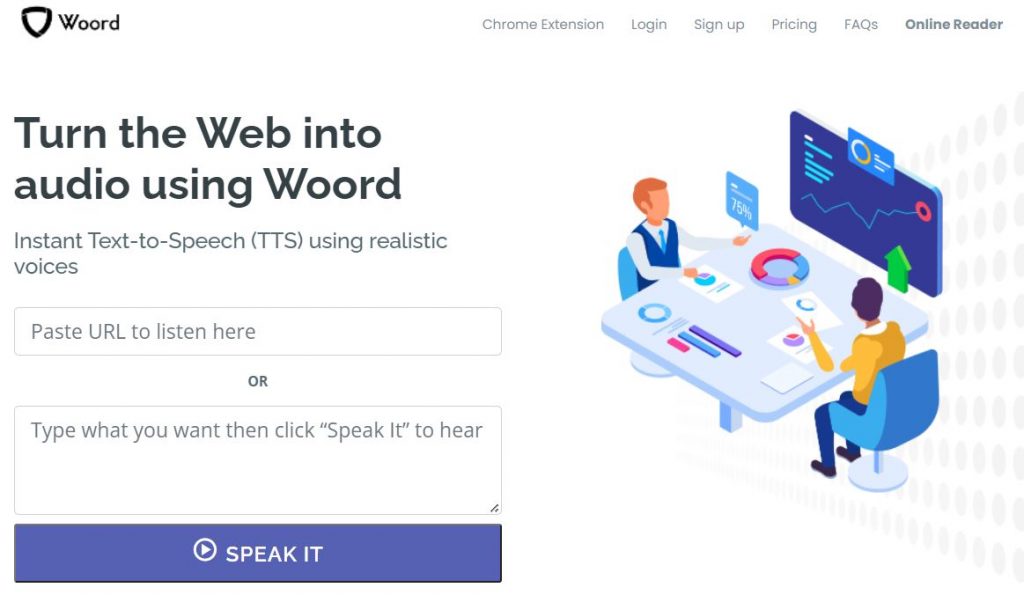
This software allows you to convert your text into professional speech for free, utilising premium female or male voices to make it sound more real. It’s ideal for e-learning, presentations, YouTube videos, and improving your website’s accessibility.
The SSML Editor from Woord is a one-of-a-kind tool that intends to produce a wide range of AI-enabled services and products, such as text-to-speech. This text-to-speech service uses high-quality male or female premium voices that sound authentic.
You can use this service to improve your listening and speaking skills, as well as refine your pronunciation. You can also use it to listen to any written materials read by real people while doing anything else.
How Do I Start?
To start using Woord, you must:
- Go to www.getwoord.com and select “Online reader” from the menu, or install the Chrome extension on your computer.
- If you have one, write a text on the board. Any scans, images, or documents you have can be imported.
- Choose a language, gender, speed, and structure after that.
- When you’ve finished all of the previous stages, click ‘Speak It’ to double-check that everything is in working order.
- Save the result to your PC if you’re happy with it.