Every time students and employees are asked to give a presentation, they are expected to do it flawlessly and without errors. As a result, if you become concerned or go over the time limit, you risk losing a key job or failing a subject. So here is the best tool you can use to give your presentations a boost!
Google Slides is a great option to do this type of presentation because your complete team can work on it. They can even communicate with each other within the document. There’s no need to press the “Save” button because all changes are saved automatically. In addition, the user can access prior versions of the same presentation by looking at the revision history. They’ll be sorted by the date of the change or by the individual who made it.

But if you want to take your presentation to the next level and include audio in it, you can do it with the help of a text to audio converter. It’s simple because all you have to do is type in the presentation’s text. And the audio will be available in a matter of seconds, according to the preferences you previously set in the software.
Why Using A Voice Generator?
It is often important to give presentations a voice for academic coursework or work related expositions. This allows us to keep track of time, avoid being nervous, and agree on what will be spoken ahead of time. Also avoided are hesitant voices that give the impression that what one is trying to say isn’t entirely true.
The presentation will be successful if your voice is consistent, calm, and slow. This is due to the fact that the listener must pay attention to the content and maintain focus. Being able to fully comprehend what you’re attempting to say in this manner.
This was clearly unimaginable a long time ago, and the person was always exposed. Now, thanks to technological advancements, some softwares allow your presentations and exhibitions to have a voice while the person remains unconcerned about their appearance.
Which Is The Best Voice Generator?
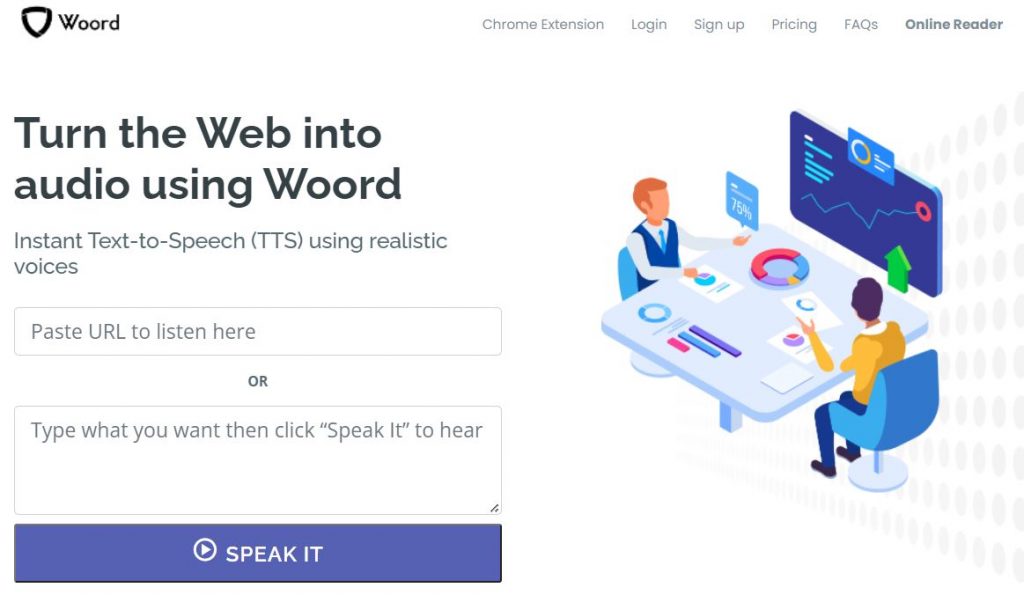
Woord is a website that lets you convert any written text, including blog entries, papers, articles, and photographs into audio. The user has the option of selecting a male or female voice. Also, the speed with which it talks and the fact that it supports a wide range of languages from practically every country on the planet. The voice has a unique quality to it, because it resembles realism so closely.
Woord is a free word processor for Windows and Mac OS X. However, you may upgrade to the commercial version, which allows you to convert any amount of text to audio in a considerably larger number of languages. As a result, a library of exclusive voices is made available. Customers can also utilise the audio files they downloaded to their PCs in YouTube movies, e-Learning modules, and other commercial endeavours.
How To Get Started
To get started with Woord you need to follow a few simple steps:
- Go to www.getwoord.com and select “Online reader” from the menu, or install the Chrome extension on your computer.
- If you have one, write a text on the board. Any scans, images, or documents you have can be imported.
- Choose a language, gender, speed, and format after that.
- When you’ve finished all of the previous stages, click ‘Speak It’ to double-check that everything is in working order.
- Save the result to your PC if you’re happy with it.
- Now insert the audio in your Google Slides presentation under the “Insert” – “Audio” option. And you will be ready to go.

